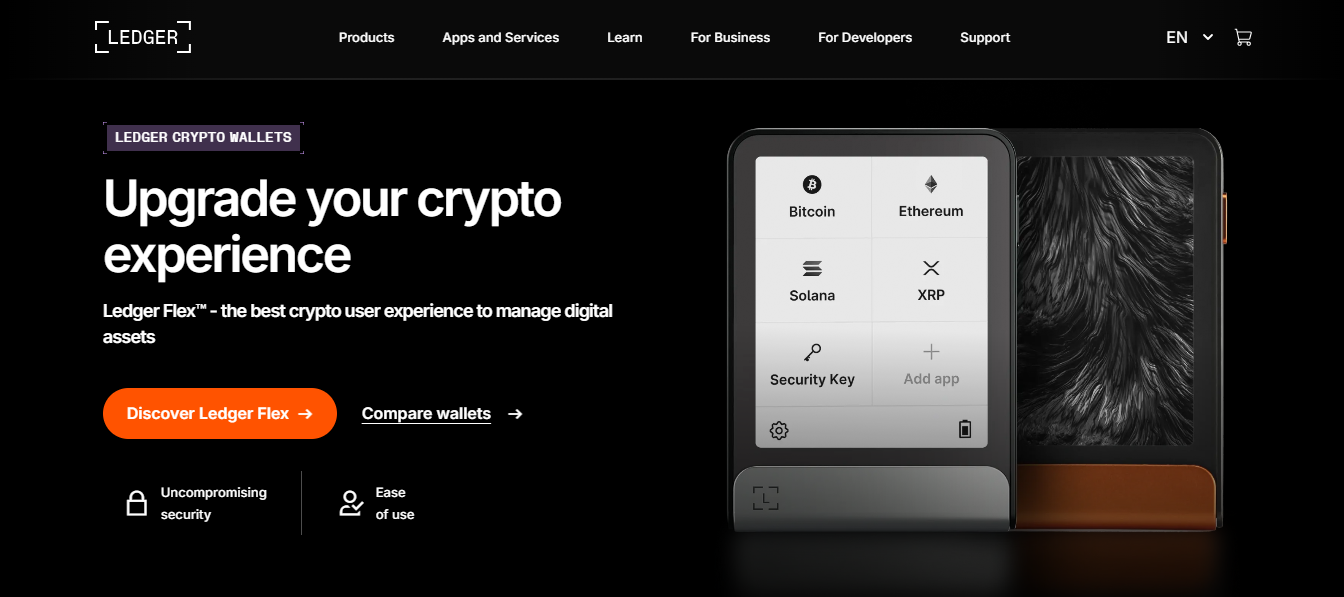 a
Ledger® Live: Login | Secure Access to Your Wallet
a
Ledger® Live: Login | Secure Access to Your Wallet
Ledger Live Login Guide – Secure Access to Your Crypto Wallet
Ledger Live is the official application to manage your Ledger hardware wallet, enabling you to access, secure, and transact your cryptocurrencies seamlessly. This guide explains how to log in, connect your device, and enhance security with two-factor authentication (2FA).
How to Log In to Ledger Live
- Open the Ledger Live app on your desktop or mobile device.
- Connect your Ledger hardware wallet to your device via USB or Bluetooth (for Ledger Nano X).
- Unlock your hardware wallet by entering your PIN directly on the device.
- In Ledger Live, click on “Unlock Wallet” or “Connect Device.”
- Confirm device connection prompts and allow ledger manager if requested.
Setting Up Two-Factor Authentication (2FA)
- Navigate to Ledger Live settings > Security.
- Enable 2FA by linking your preferred authentication app, such as Google Authenticator or Authy.
- Scan the QR code presented and enter the generated code to verify setup.
- Two-factor authentication will be required for future logins to increase security.
Tips for Secure Access
- Always verify transaction details on your Ledger hardware device’s screen before approving.
- Never share your PIN or recovery seed with anyone.
- Keep the Ledger Live app and hardware firmware up to date.
- Use strong device passwords and always log out after use, especially on shared devices.
Troubleshooting Common Login Issues
- If Ledger Live does not detect your device, try reconnecting or restarting the app.
- Ensure USB ports and cables are functioning properly.
- Check that your device isn’t locked or in sleep mode.
- Refer to Ledger’s official support for persistent issues.
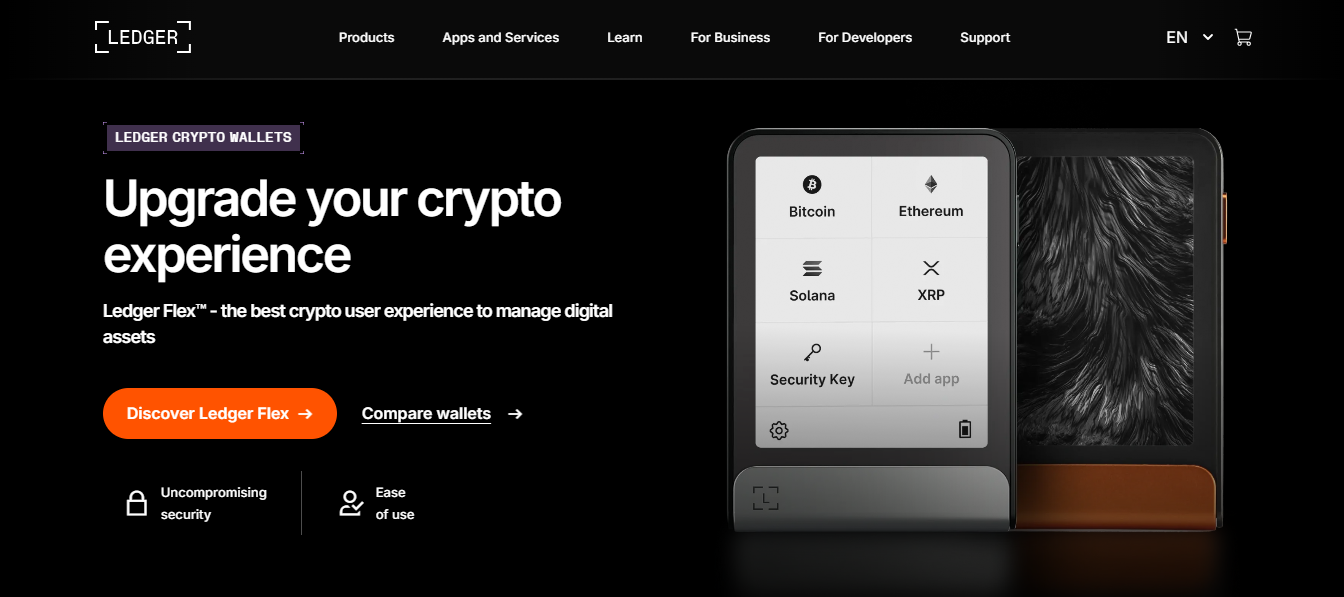 a
a